Editing in r2
r2 can be used as a precise editor, which is very useful when patching files. A file needs to be opened with write permission via the -w option in order to do this.
Let's start with a blank file.
r2 -w blank
Writing in command mode
There are plenty of write operations in radare2, all of them prefixed by w.
[0x00000000]> w?
|Usage: w[x] [str] [<file] [<<EOF] [@addr]
| w[1248][+-][n] increment/decrement byte,word..
| w foobar write string 'foobar'
| w0 [len] write 'len' bytes with value 0x00
| w6[de] base64/hex write base64 [d]ecoded or [e]ncoded string
| wa push ebp write opcode, separated by ';' (use '"' around the command)
| waf file assemble file and write bytes
| wao op modify opcode (change conditional of jump. nop, etc)
| wA r 0 alter/modify opcode at current seek (see wA?)
| wb 010203 fill current block with cyclic hexpairs
| wB[-]0xVALUE set or unset bits with given value
| wc list all write changes
| wc[ir*?] write cache undo/commit/reset/list (io.cache)
| wd [off] [n] duplicate N bytes from offset at current seek (memcpy) (see y?)
| we[nNsxX] [arg] extend write operations (insert instead of replace)
| wf -|file write contents of file at current offset
| wh r2 whereis/which shell command
| wm f0ff set binary mask hexpair to be used as cyclic write mask
| wo? hex write in block with operation. 'wo?' fmi
| wp -|file apply radare patch file. See wp? fmi
| wr 10 write 10 random bytes
| ws pstring write 1 byte for length and then the string
| wt file [sz] write to file (from current seek, blocksize or sz bytes)
| ww foobar write wide string 'f\x00o\x00o\x00b\x00a\x00r\x00'
| wx 9090 write two intel nops
| wv eip+34 write 32-64 bit value
| wz string write zero terminated string (like w + \x00
Note that, like any other command, write operations will be performed relative to the current seek and block size (where applicable).
Let's write some random zero terminated string, and print it:
[0x00000000]> "wz The quick brown fox jumps over the lazy dog."
[0x00000000]> psz
The quick brown fox jumps over the lazy dog.
Relative offsets still work, so we could write anywhere we please without having to seek to that location beforehand:
[0x00000000]> wx deadbeef @ 0x30
[0x00000000]> p8 @ 0x30!4
deadbeef
Editing in visual mode
Some edits are much better when performed in a visual context.
Let's switch to visual mode.

You can toggle the editing cursor using the c key. You can move the cursor around using the arrow keys or hjkl. It is recommended that you use the hjkl keys for reasons which will become obvious.
When turning the cursor on, you will notice that two white vertical borders appear surrounding the hex area. You can use <TAB> to toggle between editing this area and the plaintext one on the right.
Use i to insert hex values (when the cursor is in the hex zone) or plaintext.
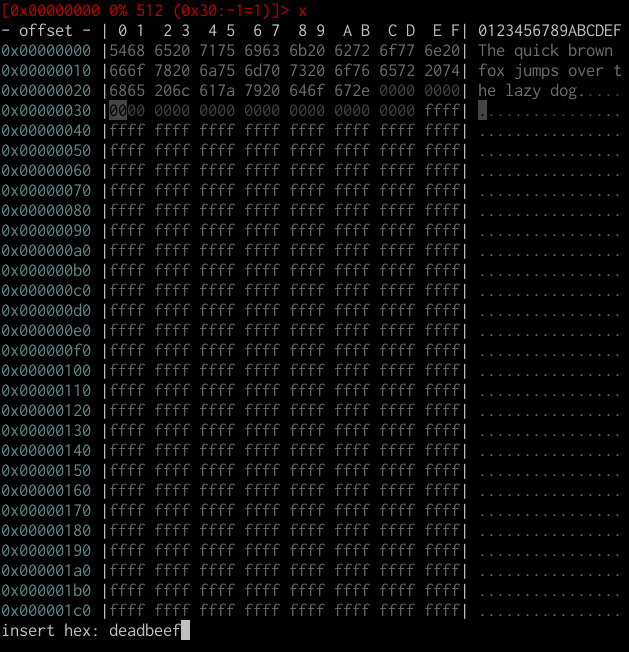

Yanking and pasting
Yanking (or, more commonly known as copying) and pasting hex/text can be done with the y and Y keys in visual mode. This is where the arrow keys/hjkl distinction plays a role.
You can select entire sequences of bytes by holding down <Shift> and moving the cursor via hjkl (arrow keys will most likely not work).


Visual assembly
Let's set everything back to 00 by filling the entire first block with a "cyclic" pattern of zeros.
[0x00000000]> wb 00
Let's switch to disassembly view.
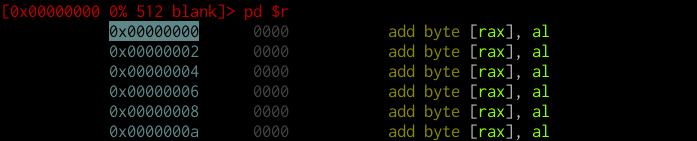
Another useful and powerful editing feature is the visual assembly editor. You can switch to it via A.
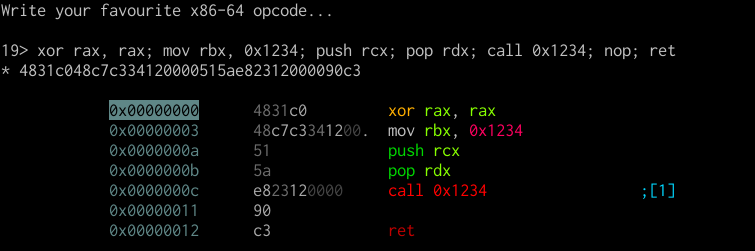
Notice how everything updates in real time.
You can also use the cursor in disassembly view, similar to how you do in the hex view, to quickly patch instructions.